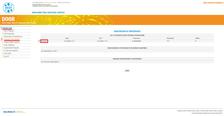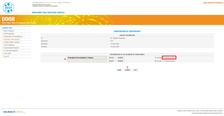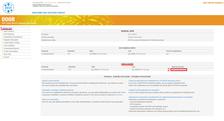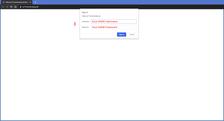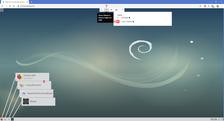P11 offers remote data collection for MX in cryogenic conditions. Currently, the experiments in serial crystallography and requiring temperature ramping, room temperature or alternative setups, are not accessible via remote.
The remote session is operated from any internet browser through the Linux remote desktop FastX. No software pre-installation is needed. Users receive a direct link to the remote desktop to which they connect using their DOOR credentials.
If more than one user per group is requesting remote access, all participants are kindly asked to connect/be present via conference call at the start of the beamtime for instructions from the local contact.
Prerequisites for Remote Access
The guidelines for applying for Remote Access follow the guidelines of a regular beamtime:
Valid DOOR user account
Valid DOOR proposal
Valid DOOR safety trainings ("Basic instructions" and "Petra III")
Remote Access sessions also follow P11's Shift Allocation Policy.
System Requirements
Computer Screen/Monitor
Minimum: FHD resolution (1920 x 1080 pixels)
Recommended: 2K resolution (2560 x 1440 pixels) and above
Internet download bandwidth
Minimum: 32 Mbit/s
Recommended: 50 Mbit/s and above
Registration for Remote Access
If the above prerequisites are met, Remote Access can be activated when registering the users in DOOR as follows:
Please note that only the Principal Investigator is able to register the users for the experiment.
1. connect to your DOOR account as a General User
2. click on Register Participants
3. click on Register (or Edit) for the Beamtime for which you want to request Remote Access
4. the Remote Access is associated with the DOOR user account. DOOR credentials are needed for logging in to the Remote session: choose the exact user(s) who will use the Remote Access
5. once submitted P11 staff receive a confirmation via email and access is granted on the day of your beamtime
Note that the local contact reserves the right to use up to 0.5h of the official beamtime to align the beam, prepare the beamline and load the samples into the Robot's dewar.
Starting the Remote Session
Once granted the Remote Session is accessible through the DOOR account.
1. connect to your DOOR Account as a "General User"
2. click on "start remote session"
3. connect to the Remote Session using your DOOR Credentials
4. enter your name
5. for a better view, use the full screen mode of your internet browser (Press F11)
6. in the same drop-down menu, take control of the session by selecting your name in the users list
7. resize the window of the remote session using the ⤢ button in the drop-down menu at the top center of the remote session.
You can also use the zoom out option of the internet browser to adjust the remote session screen, then resize again with the ⤢ button.
8. start CrystalControl as well as Firefox. The latter gives you access to the Sample's Camera and the Auto-Processing Results
9. closing the remote session happens simply by closing the internet tab or browser and informing the local contact
Details on data access, processing and transfer can be found in this link.